What is the Transport & Licensing Application Portal?
The Transport & Licensing Application Portal is an an online, single sign-on portal that gives you access to all your transport administration systems.
How do I start using the Application Portal?
- Register an account.
- Request access to desired adminstration application.
- Enjoy single sign on to gain access to all your transport administration applications.
Sign up for a new account
- From the homepage, click on the Register tab.
- Enter your email address, enter a secure password, confirm password and click Register.
Please note: You will first need to verify your email address before using the Application Portal.
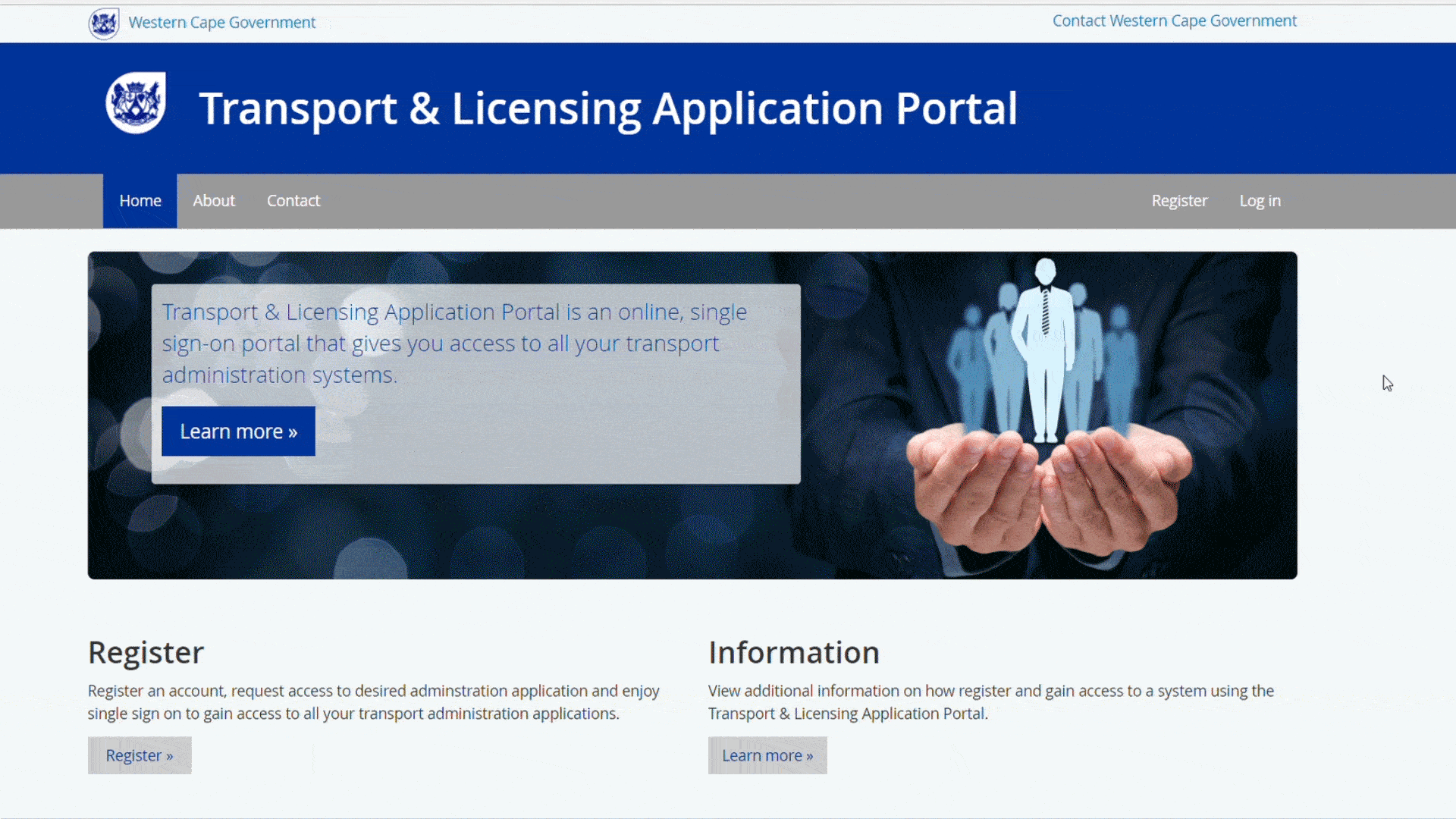
Verifying your email address
Verifying your email address ensures strengthened security and allows us to better assist you if you forget your password.
Upon registration you would have received an account confirmation email from tpw@westerncape.gov.za
- Open the email and click on the verify email address button.
- You will be redirected to the Application Portal where you will be able to create your profile.
What if I did not receive a confirmation email?
- Look in your junk/spam folder.
or
- Go to the Log in page, login with the email address and password you created upon registration.
- Click on the resend verification email button.
Creating your user account
After verifying your email address you will be prompted to create your profile.
- Fill in the form with your relevant information.
- Click create.
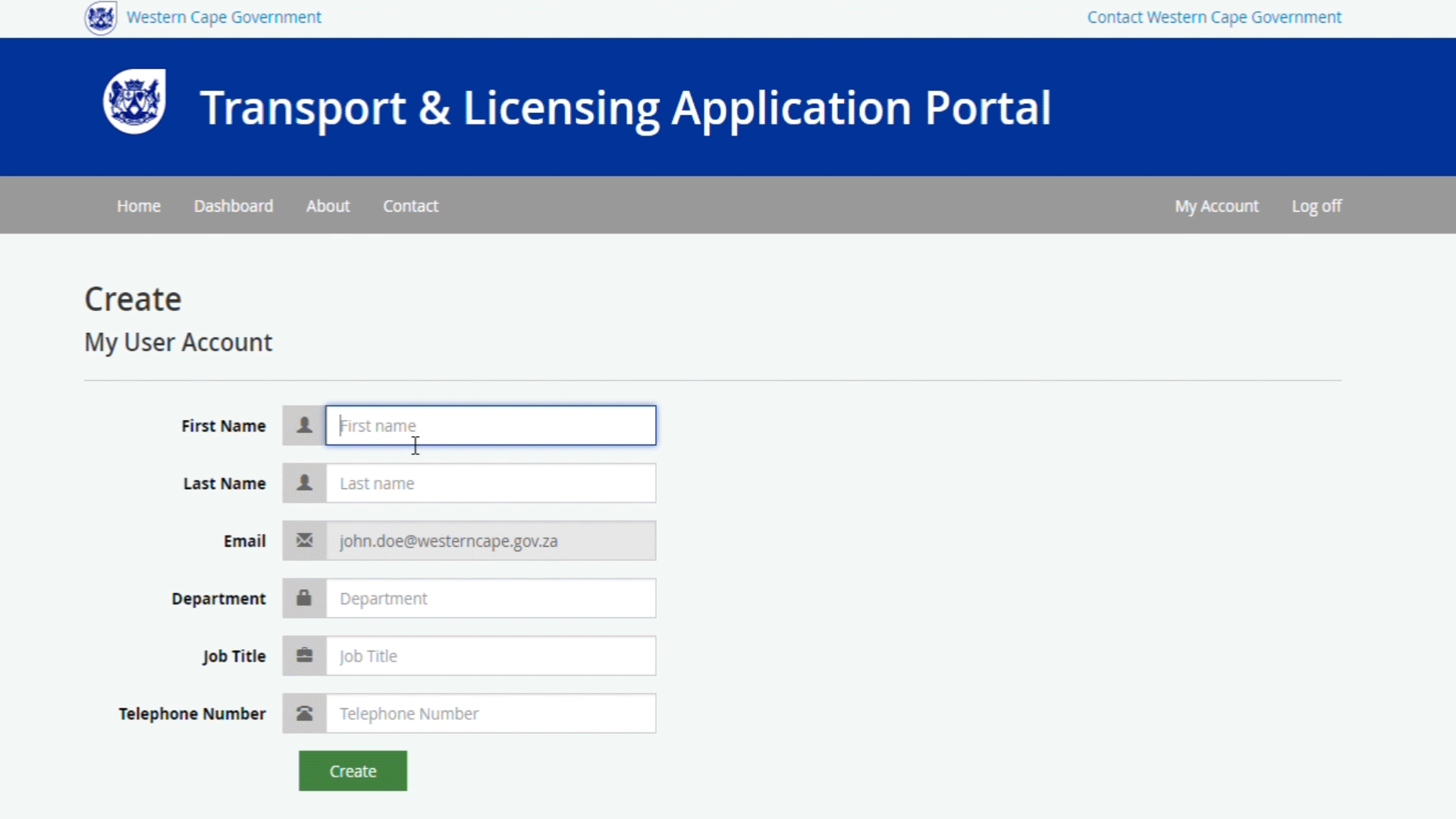
Logging into your account
- From the homepage, click on the Log in tab.
- Enter the email address and password you created upon registration.
- Click login.

What if I forgot my password?
- Click on the Forgot your password link.
- Fill in your email address and click on the Email Link button.
- An email will be sent to you with a link to allow you to reset your password.
- Open the email and click on the Reset Password link.
- You will be redirected to the Reset Password Page.
- Enter your email address, enter your new password, confirm your new password.
- Click on the Reset button.
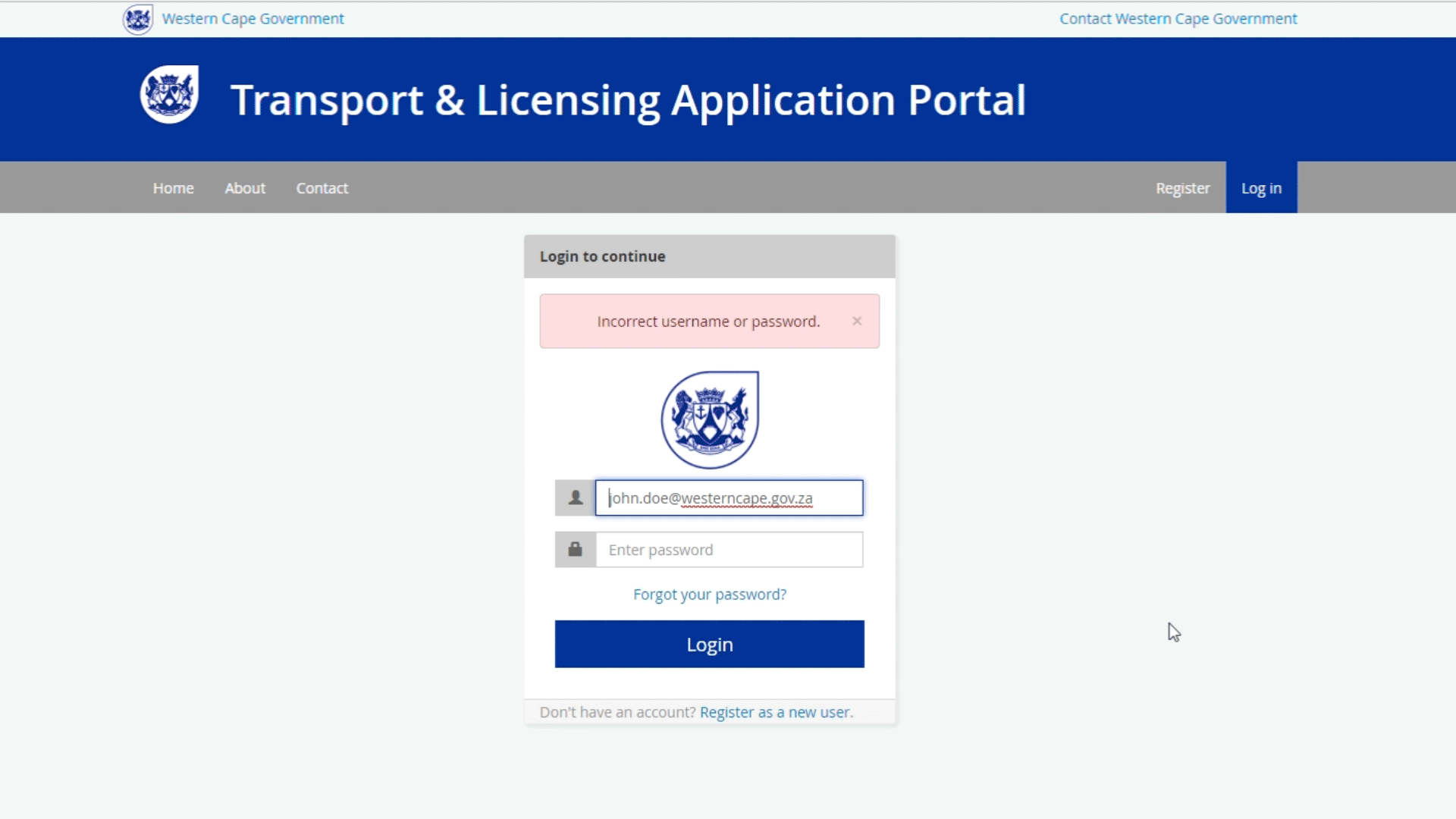
Dashboard
The Dashboard is your passport to all your Transport and Licensing Administration Systems.
How do I use the Dashboard?
- The Dashboard lists all the Transport and Licensing Administration Systems.
- Request access to the systems that you wish to use.
- Click on the Login button and enjoy single sign-on to your desired apllication.
- Easily toggle between My Applications and All Applications.
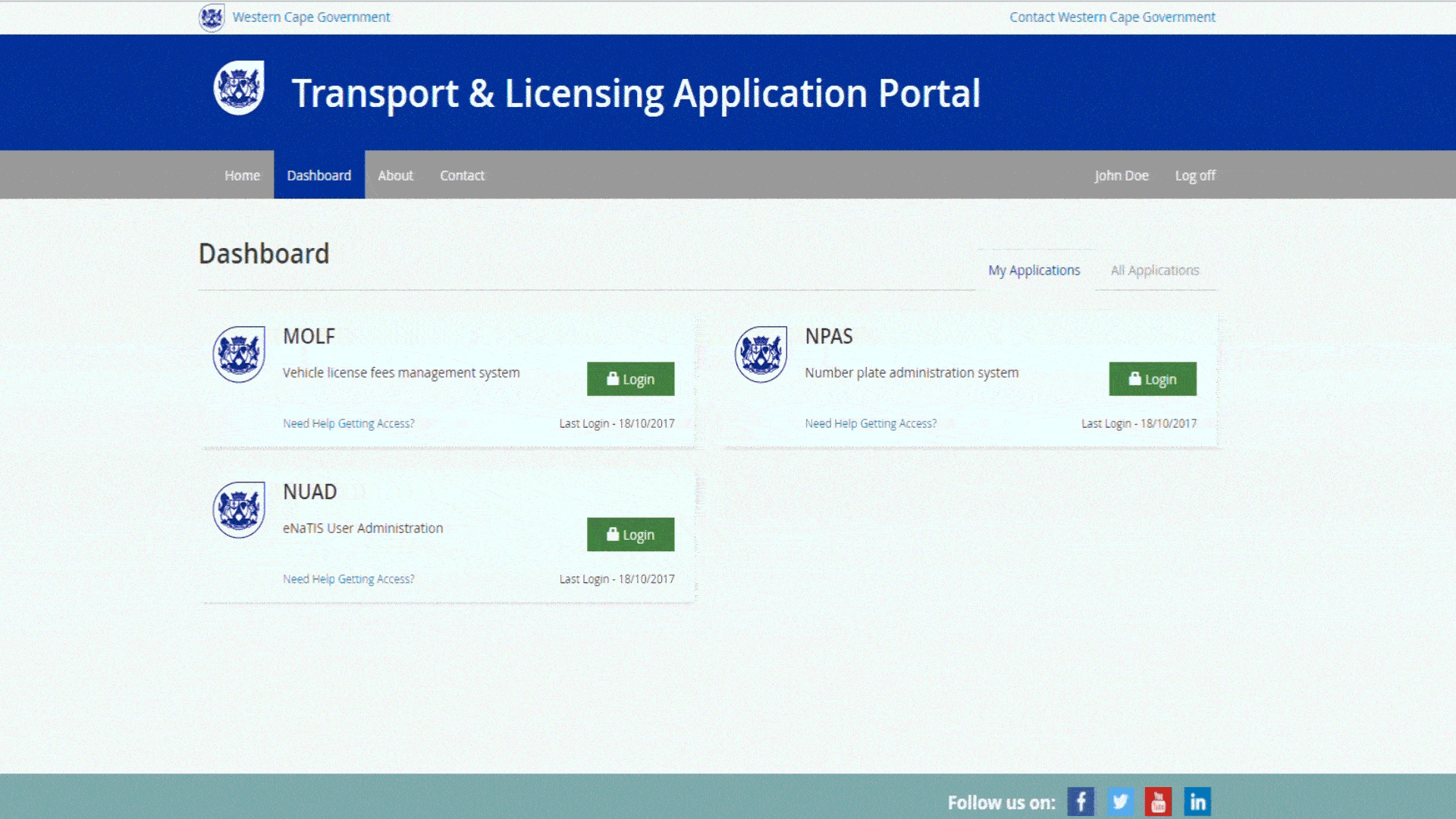
How do I request access to a system?
- Navigate to the Dashboard.
- Navigate to your desired system and click on the Request button.
- You will be emailed as soon as your request has been approved by the system administrator.
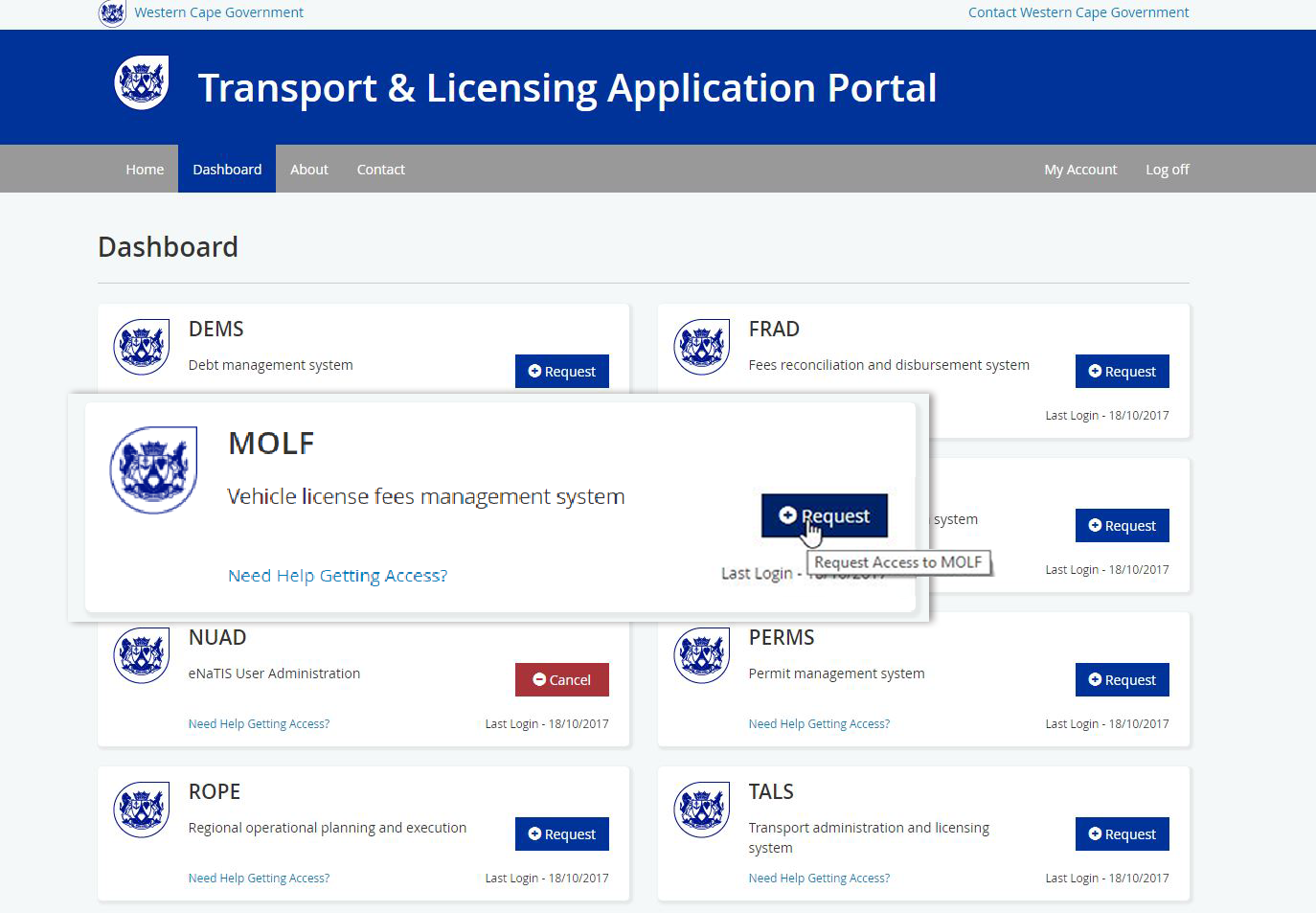
I accidentally requested access to the wrong system?
- Navigate to the Dashboard.
- Navigate to the system that you requested access for.
- Click on the Cancel button and this will revoke your system request.
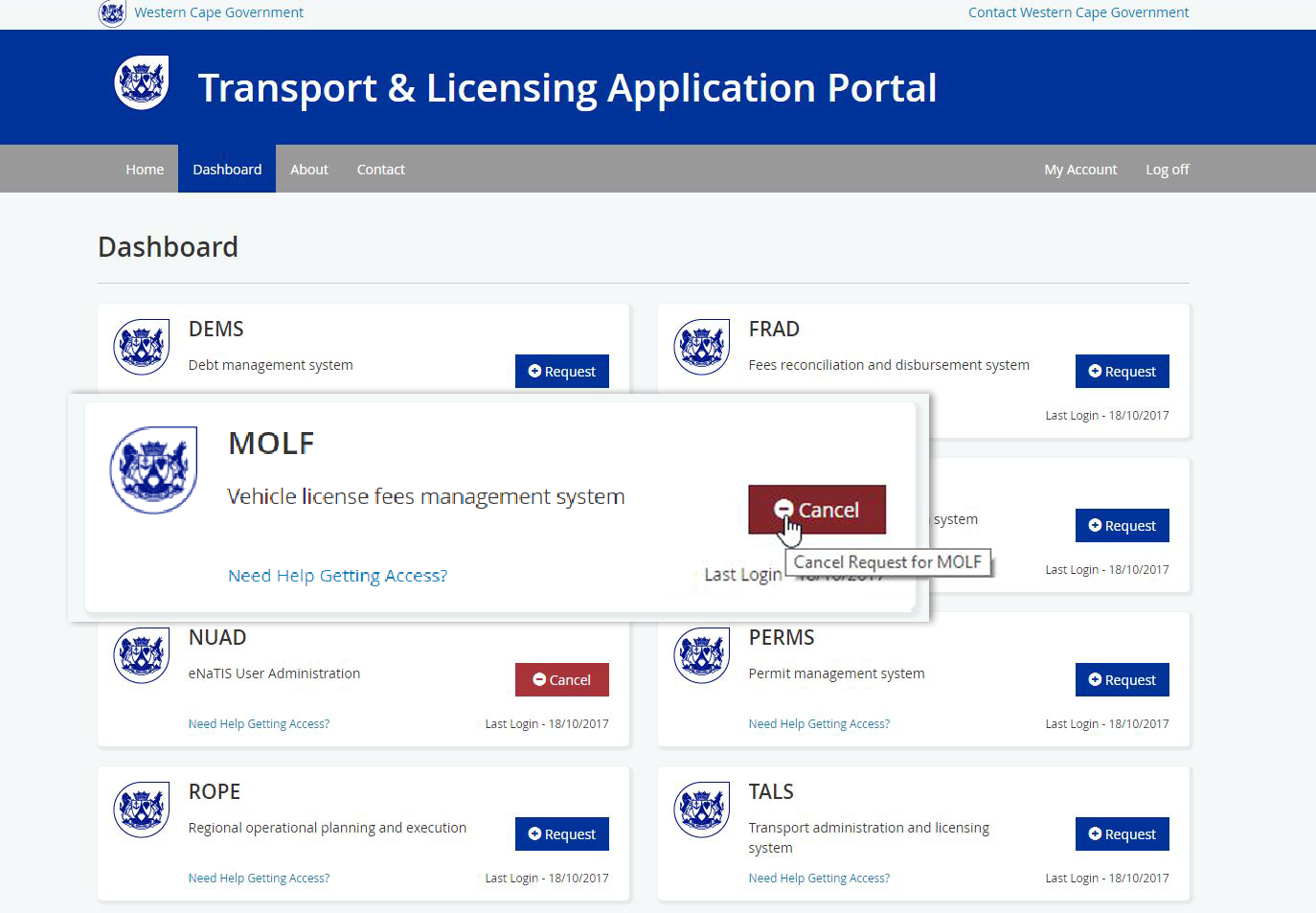
How do I log in to a system?
- Navigate to the Dashboard.
- Navigate to the system that you wish to log into.
- Click on the Login button.
- The system will open up and you will automatically be logged in.
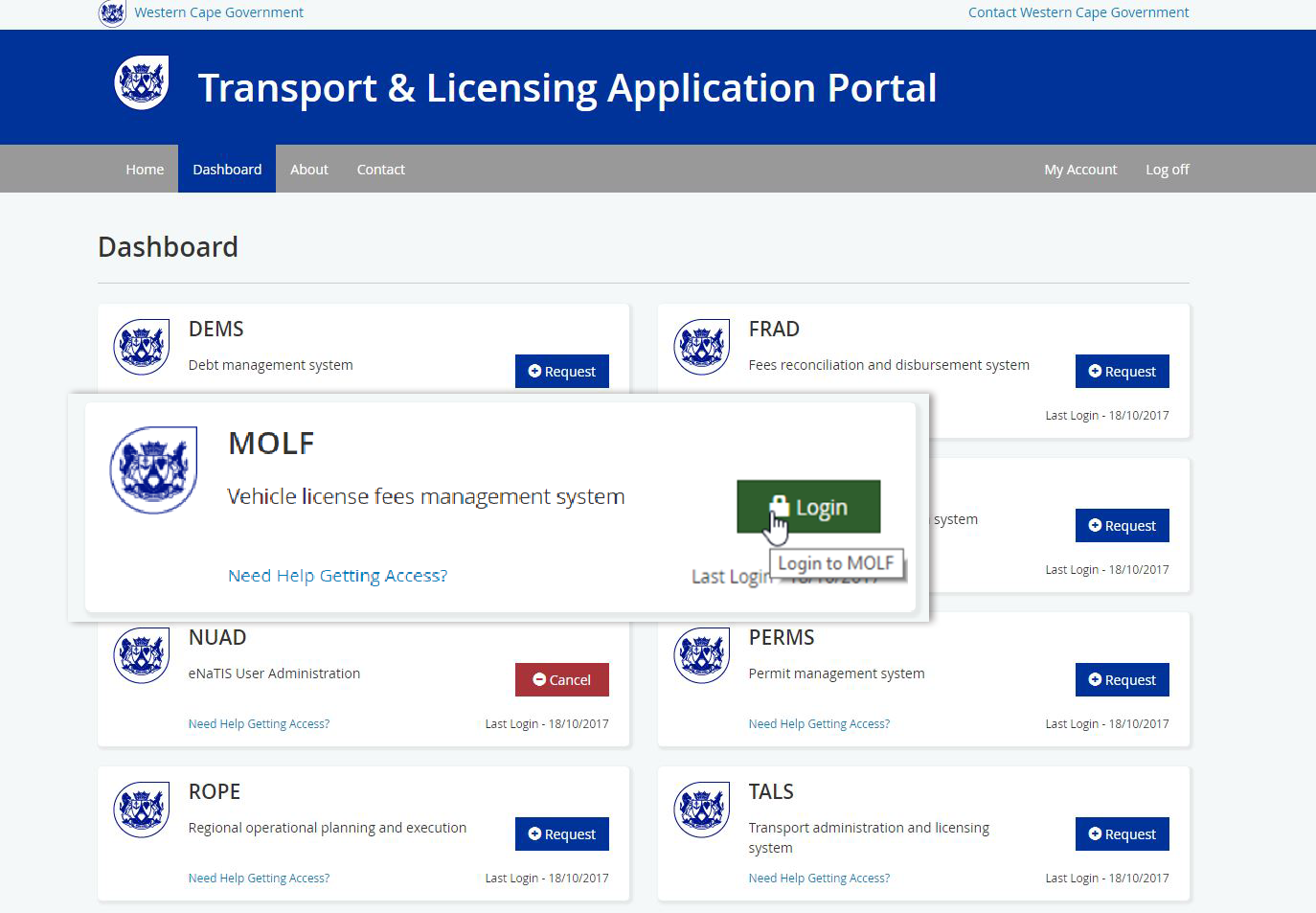
I need to get in touch with the system aministrator?
- Navigate to the Dashboard.
- Navigate to the system that you need help with.
- Click on the Need Help Getting Access link.
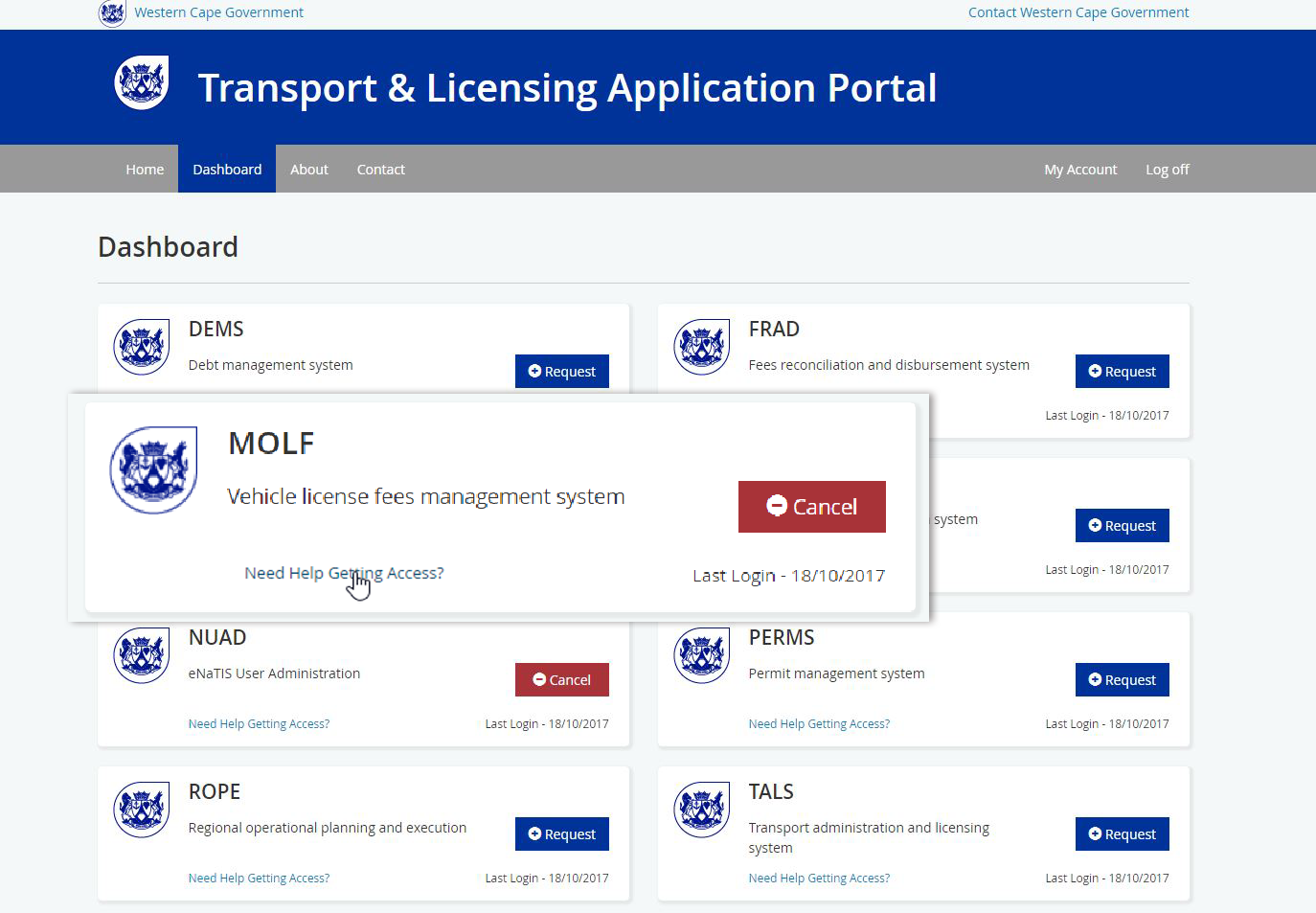
Managing user account settings
I want to change my account information.
- Click on your name in the top right.
- Select My Account Details.
- You will be redirected to the My Account Details page where you can update desired account information.
- Click on the Update button.

I can't change my email address?
- The system unfortunately does not allow users to change their email address. Please get in touch with your system administrator for more information.
I want to change my password.
- Click on your name in the top right.
- Select Reset Password.
- You will be redirected to the Change Password page.
- Enter your old password, enter your new password and confirm your new password.
- Click on the Change Password button.
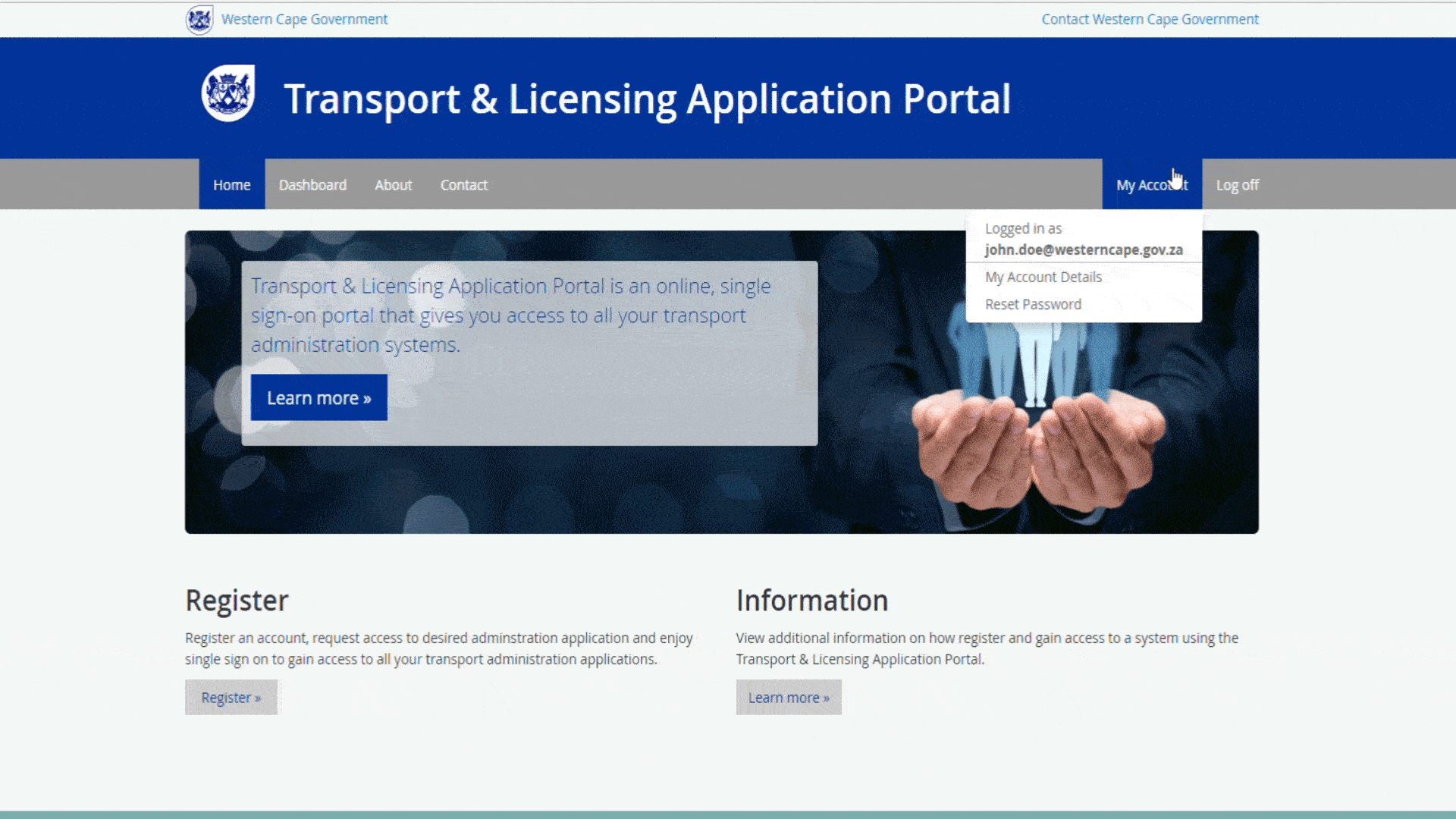
I would like to delete my account.
- The system unfortunately does not allow users to delete their own accounts. Please get in touch with your system administrator for more information.
I would like more permissions.
- Please get in touch with your system administrator for more information.
